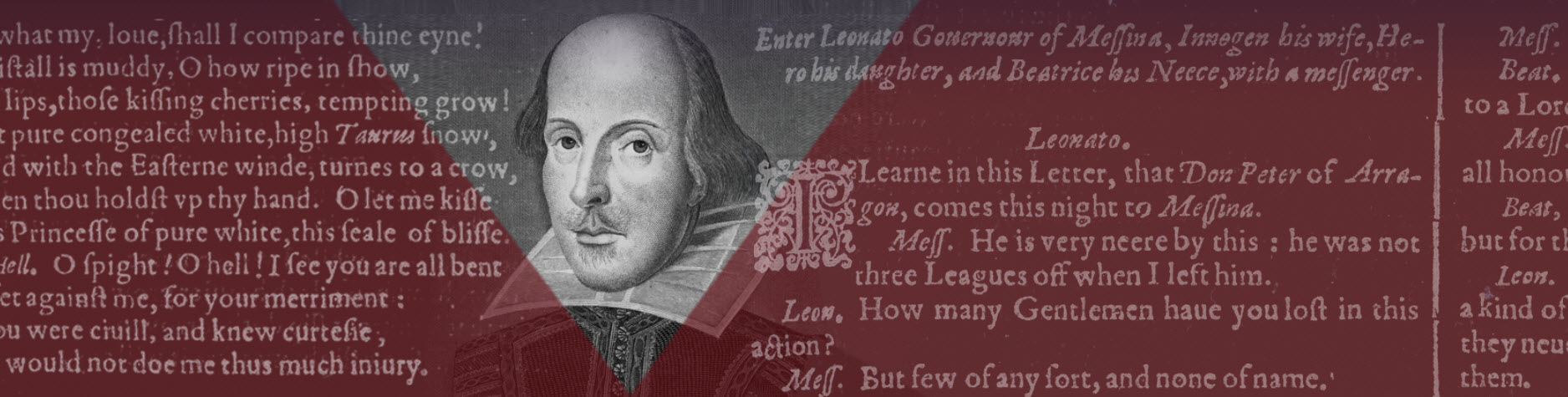
How can I compare the First Folios?
The information on this page is designed to provide an practicle overview of how to use the specialist functionality avaialble through this site to compare multiple copies of the First Folio.
For guidance on comparison points of interest in the Folios themselves, Professor Emma Smith of Hertford College, Oxford has it covered - from Print-shop marks to areas of damage, stop-press corrections. Read her full introduction, How you can compare the First Folios.
How can I compare the First Folios?
The information on this page is designed to provide an practicle overview of how to use the specialist functionality avaialble through this site to compare multiple copies of the First Folio.
For guidance on comparison points of interest in the Folios themselves, Professor Emma Smith of Hertford College, Oxford has it covered - from Print-shop marks to areas of damage, stop-press corrections. Read her full introduction, How you can compare the First Folios.
Using the Comparison Page
The First Folios Compared project uses a Comparison Page to allow direct comparison of the documents featured on this site.
To view two documents alongside each other, you will first need to add both to the compare list.
To add a document to the compare list, open the document, click on the 'Compare' button below the image viewer and select 'Add to compare list'. You will then see a notification reading 'Document added to compare list'. To remove a document from the compare list, open the document, click on the 'Compare' button, and select 'Remove from compare list'.

Once you have added two documents to the compare list, click on the 'Compare' button again, and the text in the drop-down menu will read 'Compare Documents (2/2)'. The Comparison Page can now be opened.
Click on 'Compare Documents (2/2)' and the Comparison Page will be launched in a new browser tab.

If you wish to compare further documents, you will need to empty the compare list and create a new one. To do this, return to the documents you have added to the compare lst, and remove one or both documents.
Each of the two image viewer panes on this page is controlled independently, using the same controls as the single pane image viewer. You can use the controls above each image on the Comparison Page to browse between pages/images, and the sections tab to browse by play, act and scene.
TIP: If you intend to return to comparing the first two documents you loaded into the Comparison Page, simply keep the browser tab which is displaying them both open.
TIP: The compare list will clear automatically if you close your internet browser.
Two documents can be compared at once with the Comparison Page. If you would like to compare more than two at the same time, you may wish to use the IIIF comparison tool, outlined below.
Using IIIF to compare First Folios
There is an alternative method for comparing the First Folios, which will allow you to compare those presented on the First Folios Compared site with other digitised First Folios hosted elsewhere on the internet.
The International Image Interoperability Framework (IIIF) provides a standardised way to view and compare images from all over the web in one place. This website uses the IIIF Mirador vewer, which you can reach via a button on the bottom right-had corner of each First Folio asset page:

Simply click 'Viewer' and you will be taken to Mirador, where you can add Manifest URLs for multiple First Folios and compare them side-by-side.
IIIF Manifests
Manifest URLs can be obtained by the 'Manifest' button, next to the 'Viewer' button on the Folio page. Click through and you'll be taken to a large XML page. All you need to do is copy and paste the URL into Mirador.

IIIF will allow you to compare First Folios from this website and from other organisations who have enabled IIIF Manifests for their digitised First Folios, such as Biblioteca Bodmeriana, Carnegie Mellon University, Elizabethan Club and Beinecke Rare Book and Manuscript Library, and Miami University Libraries (all of which can be found as metadata-only records on this site). Here is an example of two First Folios from First Folios Compared being compared to one from Carnegie Mellon University:

Using the Comparison Page
The First Folios Compared project uses a Comparison Page to allow direct comparison of the documents featured on this site.
To view two documents alongside each other, you will first need to add both to the compare list.
To add a document to the compare list, open the document, click on the 'Compare' button below the image viewer and select 'Add to compare list'. You will then see a notification reading 'Document added to compare list'. To remove a document from the compare list, open the document, click on the 'Compare' button, and select 'Remove from compare list'.

Once you have added two documents to the compare list, click on the 'Compare' button again, and the text in the drop-down menu will read 'Compare Documents (2/2)'. The Comparison Page can now be opened.
Click on 'Compare Documents (2/2)' and the Comparison Page will be launched in a new browser tab.

If you wish to compare further documents, you will need to empty the compare list and create a new one. To do this, return to the documents you have added to the compare lst, and remove one or both documents.
Each of the two image viewer panes on this page is controlled independently, using the same controls as the single pane image viewer. You can use the controls above each image on the Comparison Page to browse between pages/images, and the sections tab to browse by play, act and scene.
TIP: If you intend to return to comparing the first two documents you loaded into the Comparison Page, simply keep the browser tab which is displaying them both open.
TIP: The compare list will clear automatically if you close your internet browser.
Two documents can be compared at once with the Comparison Page. If you would like to compare more than two at the same time, you may wish to use the IIIF comparison tool, outlined below.
Using IIIF to compare First Folios
There is an alternative method for comparing the First Folios, which will allow you to compare those presented on the First Folios Compared site with other digitised First Folios hosted elsewhere on the internet.
The International Image Interoperability Framework (IIIF) provides a standardised way to view and compare images from all over the web in one place. This website uses the IIIF Mirador vewer, which you can reach via a button on the bottom right-had corner of each First Folio asset page:

Simply click 'Viewer' and you will be taken to Mirador, where you can add Manifest URLs for multiple First Folios and compare them side-by-side.
IIIF Manifests
Manifest URLs can be obtained by the 'Manifest' button, next to the 'Viewer' button on the Folio page. Click through and you'll be taken to a large XML page. All you need to do is copy and paste the URL into Mirador.

IIIF will allow you to compare First Folios from this website and from other organisations who have enabled IIIF Manifests for their digitised First Folios, such as Biblioteca Bodmeriana, Carnegie Mellon University, Elizabethan Club and Beinecke Rare Book and Manuscript Library, and Miami University Libraries (all of which can be found as metadata-only records on this site). Here is an example of two First Folios from First Folios Compared being compared to one from Carnegie Mellon University:

